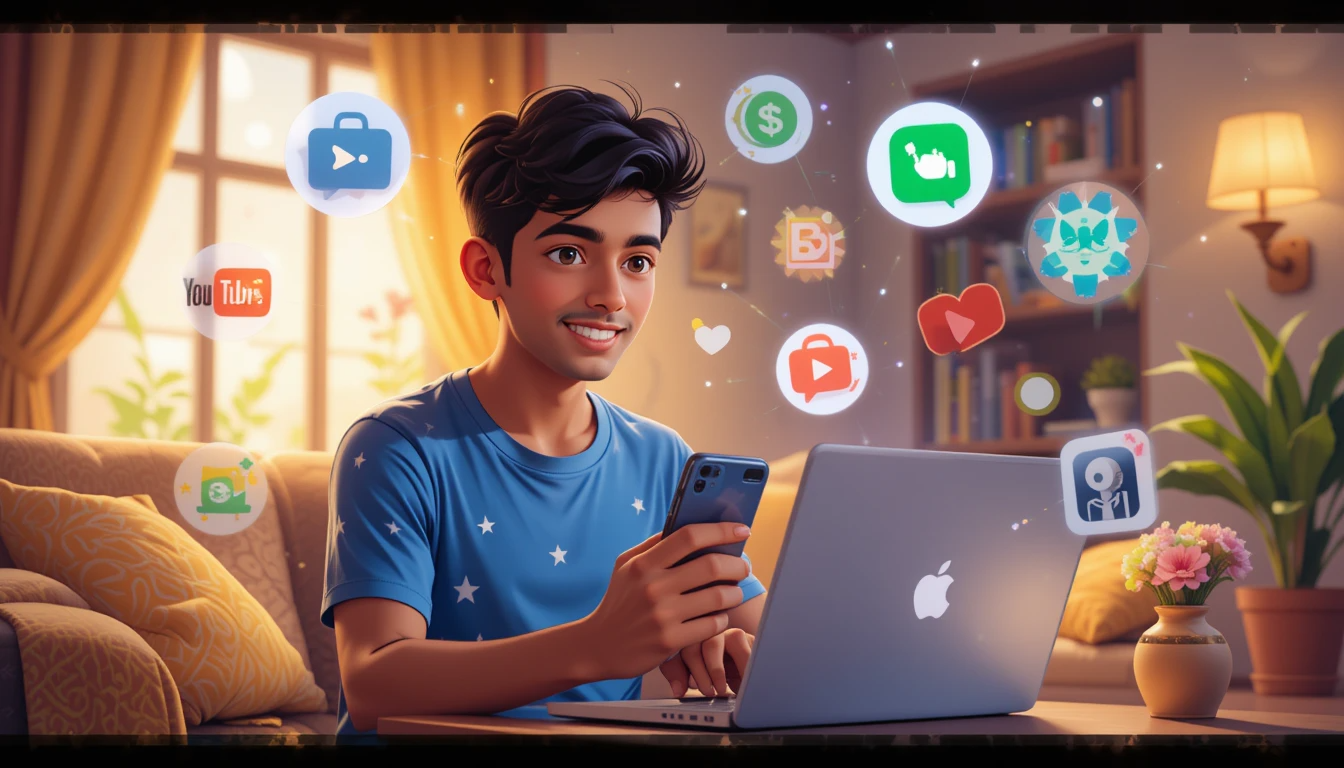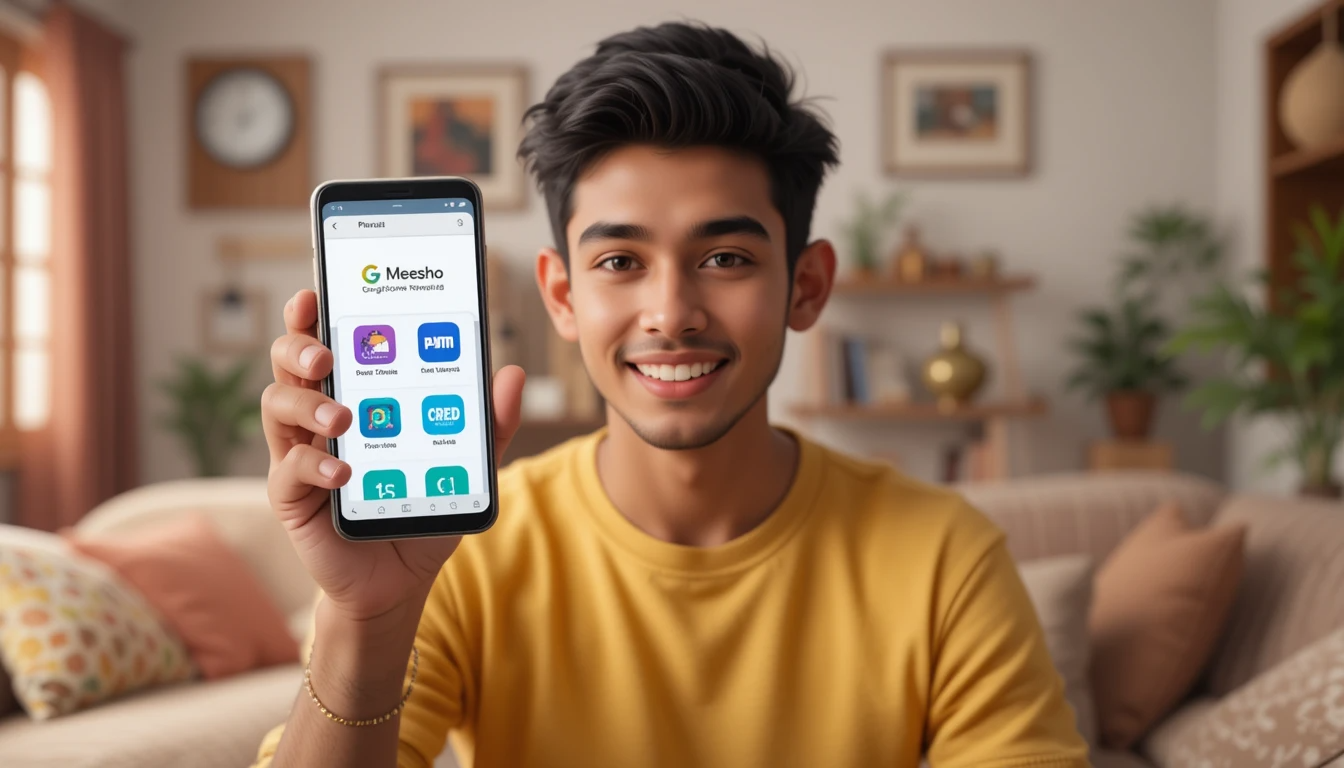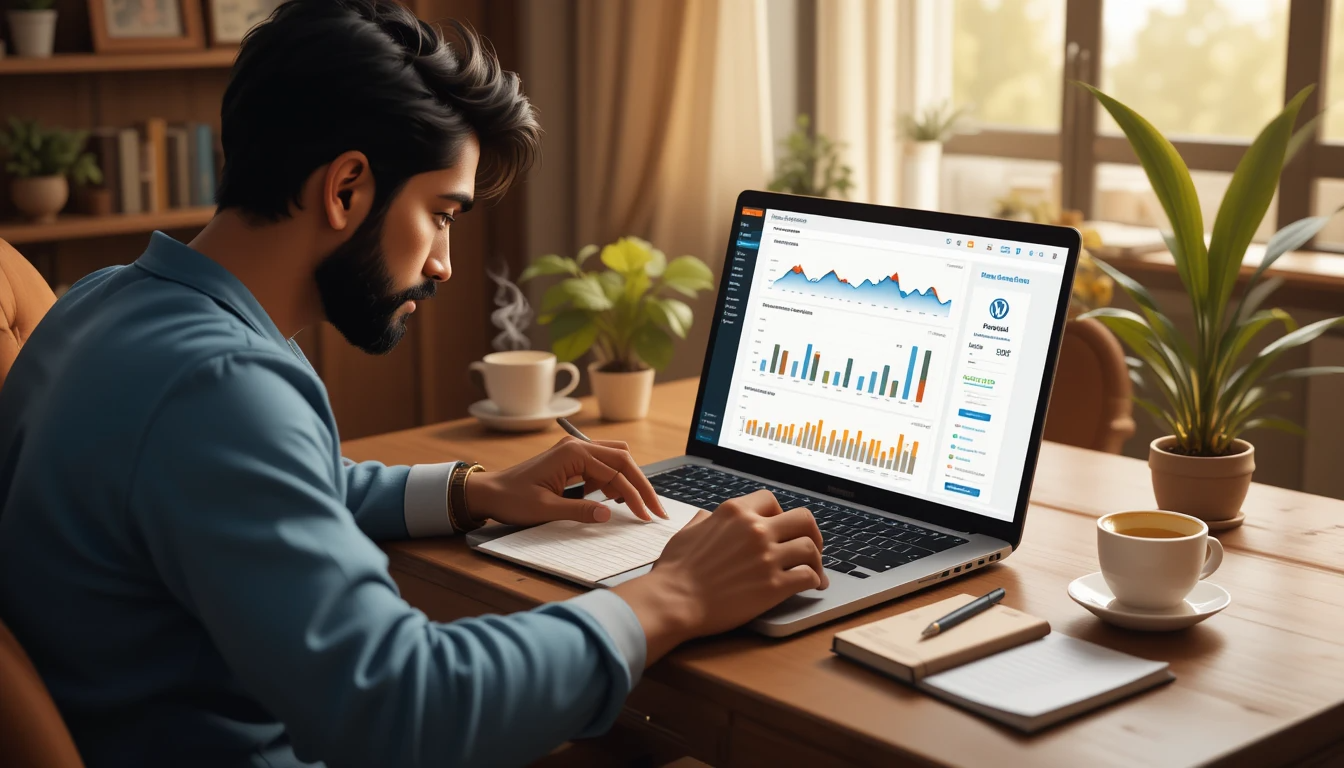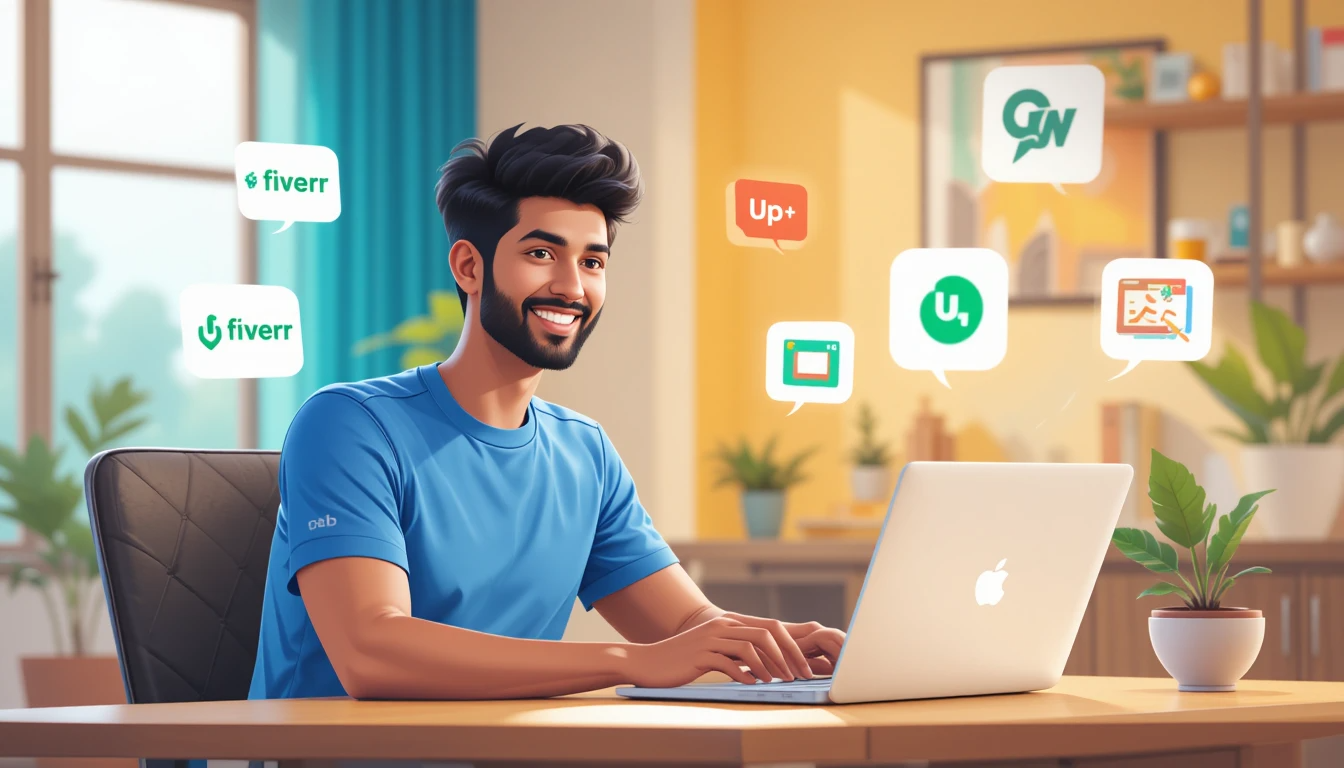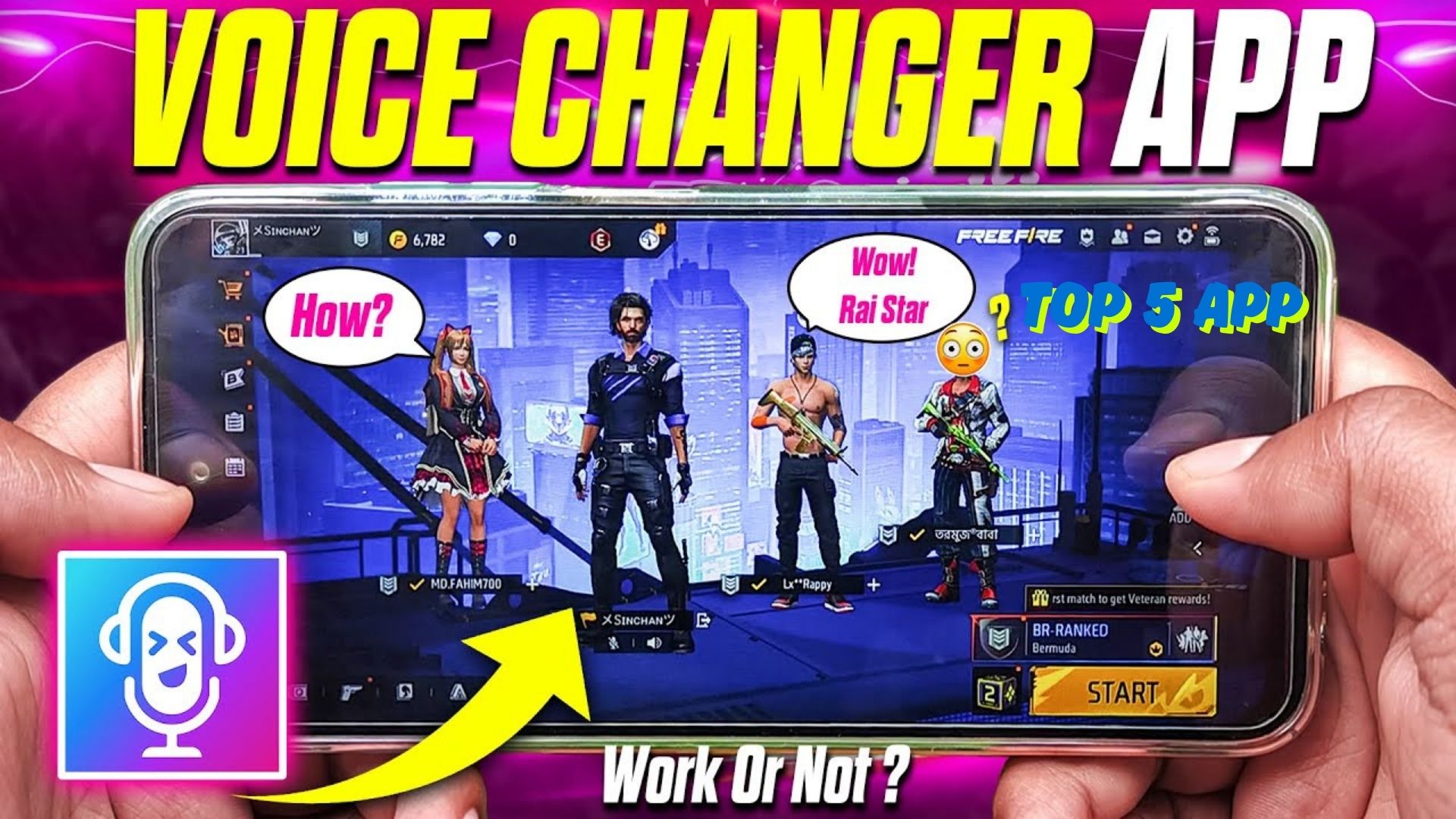That Heart-Dropping Moment When Your Laptop Refuses to Charge…
Picture this: You’re halfway through a Netflix binge, your laptop’s at 3%, and suddenly… nothing. The charger’s plugged in, but your screen’s fading faster than your hope. Been there? Oh yeah. Last year, my trusty laptop staged a full-blown charging strike before a big work deadline. Cue the frantic Googling, coffee spills, and a desperate plea to the tech gods. But guess what? Most charging issues are fixable, no IT degree required. Let’s troubleshoot like pros!
Why Won’t My Laptop Charge? Let’s Play Detective
1. The Obvious (But Overlooked) Culprits
- Is the outlet alive? Test it with a lamp or phone charger. Once, I spent 20 minutes raging at my laptop only to realise the wall socket was off. Facepalm.
- Did your charger go rogue? Inspect the cable for frayed edges or bent pins. Pro tip: Borrow a friend’s charger (same voltage!) to rule this out.
- Dust bunnies in the charging port? Grab a toothpick (gently!) and evict them. My old laptop’s port was hoarding enough lint to knit a sock.
2. The Battery’s Having an Existential Crisis
Batteries age like milk—slowly, then all at once. If yours lasts 15 minutes or swells like a croissant, it’s time for a replacement
3. Software Glitches: The Silent Saboteurs
Sometimes, your OS throws a tantrum. For Windows:
- Open Device Manager > Batteries.
- Right-click “Microsoft ACPI-Compliant Control Method Battery” > Uninstall.
- Restart. Let Windows reinstall the driver.
Mac users: Reset the SMC (Apple’s guide here).
Step-by-Step Fixes (No Tech Wizardry Needed!)
Step 1: The “Is It Plugged In?” Checklist
Confirm the charger is snug in both the laptop and outlet.
Check for LED lights on the charger or laptop. No glow? Suspect a dead adapter.
Try a different power strip. Mine once died mid-Zoom call—RIP.
Step 2: Channel Your Inner Clean Freak
Dusty ports are public enemy #1. Use compressed air or a soft brush. Avoid Q-tips, they leave fibres!
Step 3: Test the Battery
- Windows: Type “cmd” in the search bar > Open Command Prompt > Enter
powercfg /batteryreport. Check “Design Capacity” vs “Full Charge Capacity.” - Mac: Hold Option > Click the battery icon. If it says “Service Recommended,” grab a new battery.
Step 4: Update Everything (Yes, Everything)
Outdated drivers or BIOS can sabotage charging. Visit your laptop brand’s support site for updates.
When to Wave the White Flag and Call a Pro
If you’ve tried it all and your laptop’s still playing dead, it might be:
- A fried motherboard ($$$ warning).
- A faulty DC-in jack (the port where the charger plugs in).
- A battery that’s toast (if it’s spicy pillow-shaped, stop using it—fire risk!).
FAQS: Your Burning Questions, Answered
Q: Can I revive a dead laptop battery?
A: Sadly, no. Once it’s toast, it’s toast. But calibration (draining it to 0%, then charging to 100%) might buy time.
Q: How much does a new battery cost?
A: Between 50−50−150, depending on your laptop. Avoid sketchy third-party sellers—stick to OEM parts!
Q: Why does my laptop only charge when it’s off?
A: Likely a software or driver hiccup. Update your OS or try a different charger.
Final Thoughts (And a Pep Talk)
Look, tech fails are the universe’s way of keeping us humble. But 90% of charging issues are DIY fixes. Still stuck? Drop a comment below—I’ll help troubleshoot! And hey, if you laughed/cried/related to this guide, share it with a friend. Let’s save the world, one uncharged laptop at a time.
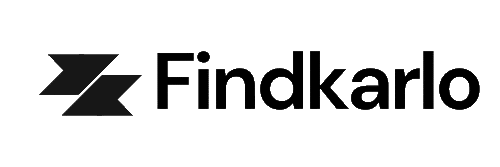
![How to Fix Laptop Not Charging Issue [All Brands]](https://findkarlo.com/wp-content/uploads/2025/05/f-WA3mYbncs-HD.jpg)