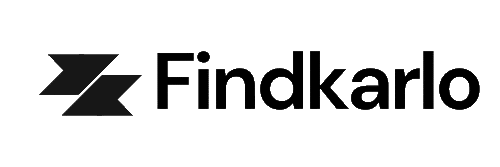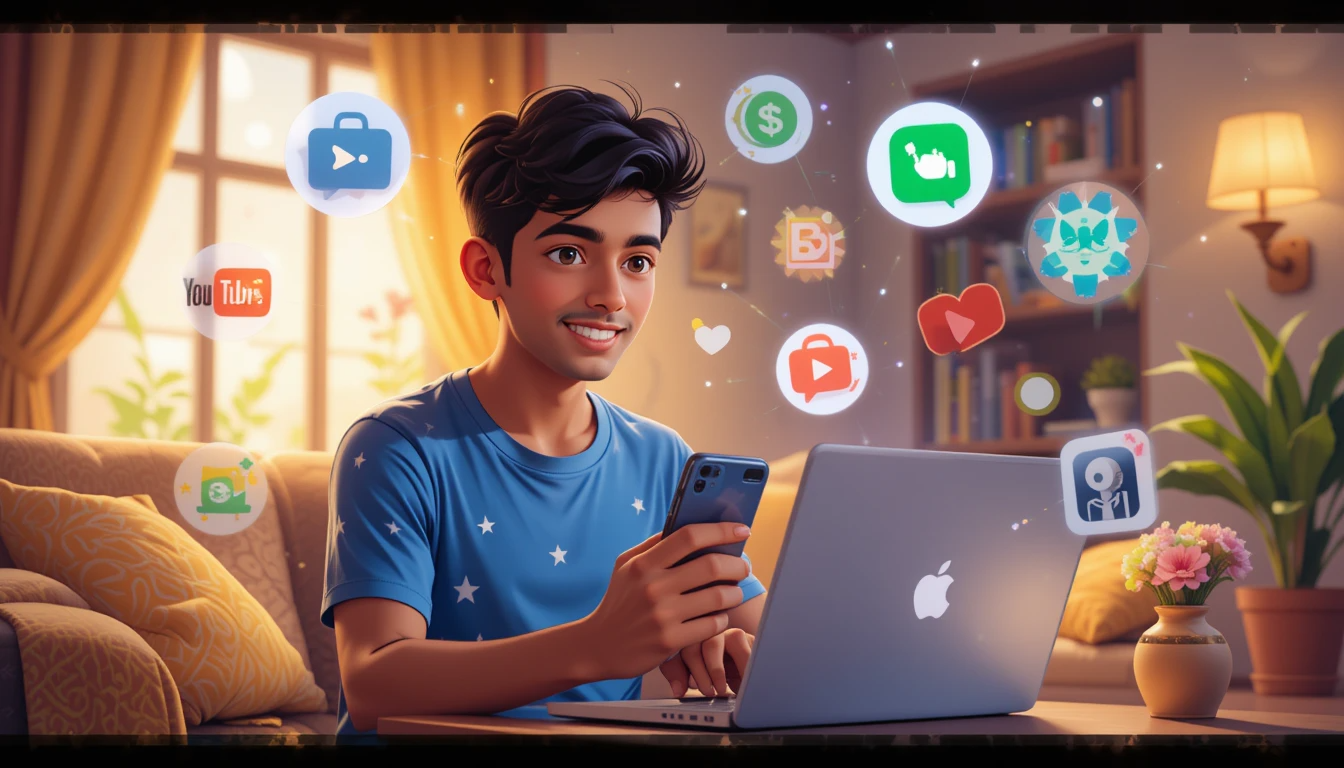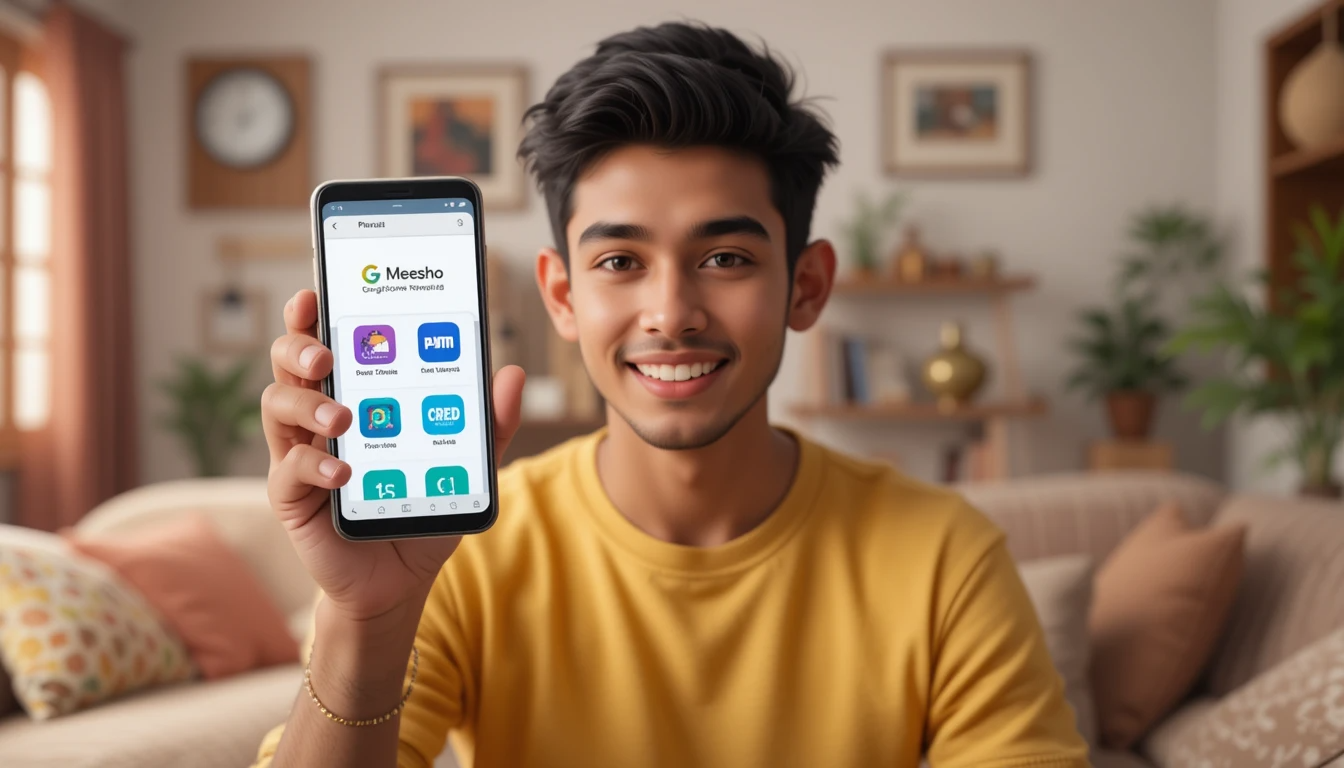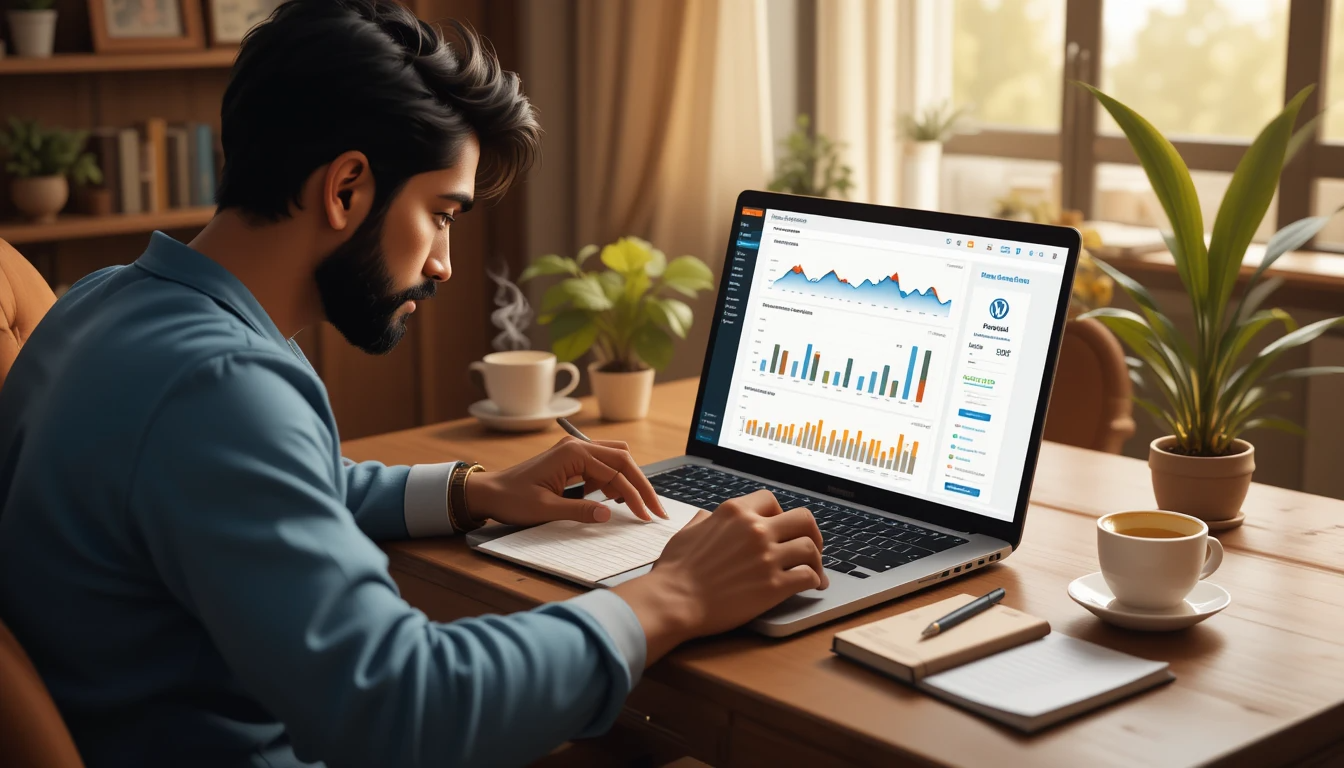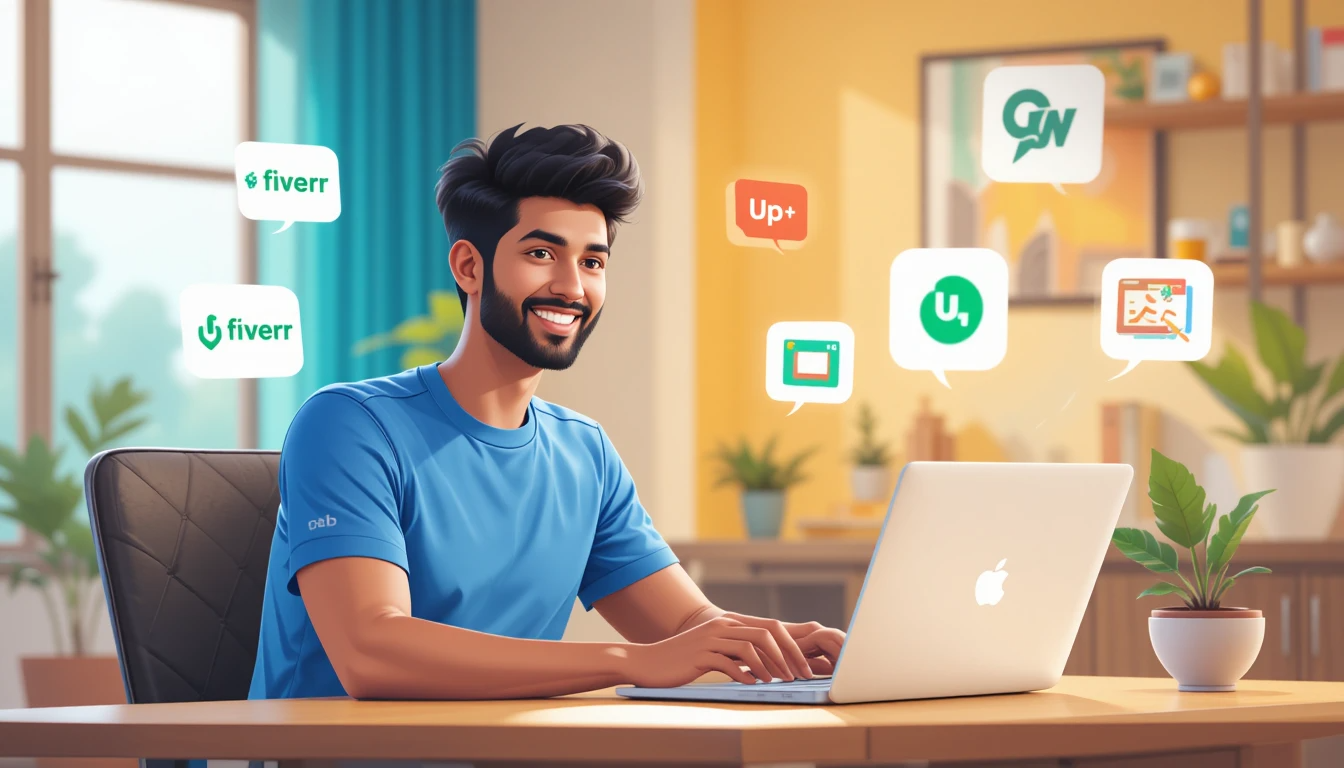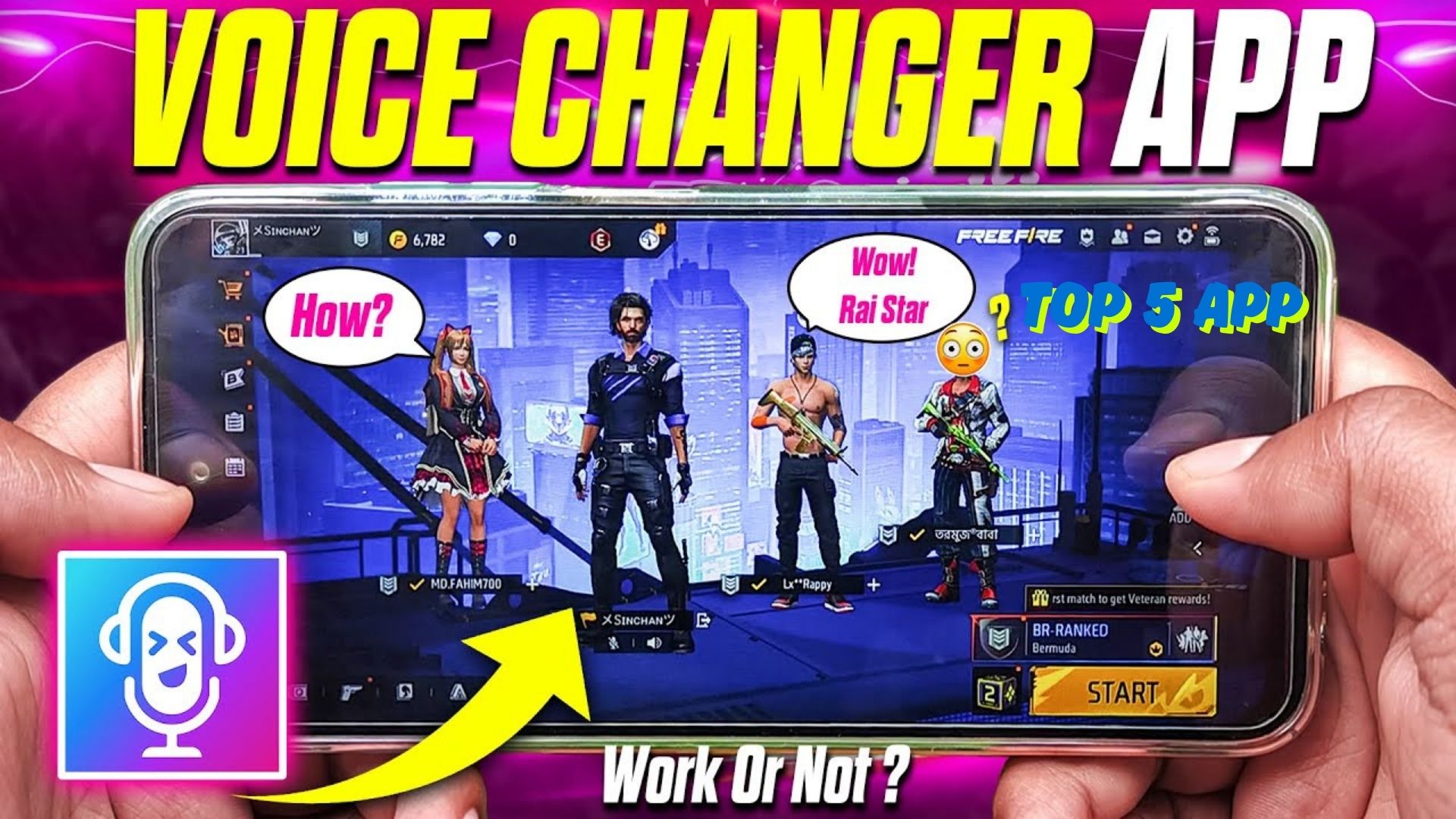That Sinking Feeling When Your Photos Vanish… Been There!”
Picture this: You’re scrolling through your camera roll, reminiscing about that perfect sunset pic from Bali, when poof! it’s gone. Cue the panic sweats. Been there, done that, bought the “I ♥ Cloud Backups” t-shirt. But guess what? You might not need fancy apps to save the day. Let’s unravel this mystery together!
Step 1 – Check Your Phone’s “Digital Trash Can”
Did you know your phone has a secret safety net? Both Android and iOS stash deleted photos in a hidden folder (like a digital purgatory) for 30 days.
Android: Open Google Photos → Tap “Library” → “Trash.”
iPhone: Go to Photos → “Albums” → “Recently Deleted.”
Pro Tip: Act fast! These photos self-destruct after a month. (Cue Mission: Impossible theme.)
Step 2 – Raid Your Cloud Backups Like a Treasure Hunter
If Trash came up empty, channel your inner Indiana Jones and dig into cloud backups.
Google Photos Rescue Mission:
Open Google Photos → Tap your profile pic → “Photos settings” → “Backup.”
Check if backups were enabled. If yes, your photos might be hiding in the cloud!
Restore them faster than you can say, “Thank you, tech overlords.”
iCloud Lifesaver (for iPhone Users):
Head to iCloud.com → Sign in → Click “Photos.”
Check the “Recently Deleted” album here too. Apple’s double-layered trash system is a lifesaver!
Fun Fact: I once restored 200 pics of my dog mid-panic attack. Thanks, iCloud!
Step 3 – Time Travel with Device Backups
No luck? Let’s rewind time. If you’ve backed up your phone recently, you might resurrect your photos without losing newer data.
Android (Google Drive Backup):
Go to Settings → “Google” → “Backup.”
If a backup exists, factory reset your phone (gasp!) and restore from backup during setup.
iPhone (iCloud/iTunes Backup):
Settings → [Your Name] → “iCloud” → “Manage Storage” → “Backups.”
Restore from a backup dated before the photos vanished.
Warning: This is like hitting “undo” on your phone’s life—use only for dire emergencies!
“Wait, What If I Never Backed Up? Cue Dramatic Music”
Okay, deep breath. If you’re that person who ignores “enable backup” pop-ups (no judgment), try these Hail Marys:
The “PC Detective” Method
Plug your phone into a computer and scan for remnants:
Windows: Use File History (if set up earlier) to recover older versions of folders.
Mac: Check Time Machine backups.
Note: This isn’t magic—it only works if you’ve used these tools before. (Future you will thank present you for setting this up!)
Ask Your Friends (Yes, Really!)
That group pic from Sarah’s birthday? Someone else might’ve posted it on WhatsApp or Instagram. Slide into those DMs like a photo detective!
H2: FAQs – Your Burning Questions, Answered
Q: Can I recover photos deleted years ago?
A: Unless they’re backed up in the cloud or on a dusty hard drive, it’s unlikely. Time to make peace and embrace ~digital minimalism~.
Q: Will restoring a backup erase my new selfies?
A: Yep. Backups are snapshots in time. Always back up before restoring to avoid tears.
“Don’t Let This Happen Again! Winky Face”
Enable auto-backup now. Seriously, I’ll wait:
Google Photos: Settings → “Backup & Sync” → Toggle ON.
iPhone: Settings → [Your Name] → “iCloud” → “Photos” → “Sync This iPhone.”
Your Turn!
Ever lost a photo and pulled off a miracle recovery? Share your hero story below! 👇 Or scream into the void if tech betrayed you—we’ve all been there.
CTA: “Drop a comment, save a soul (from photo-deletion despair)!”