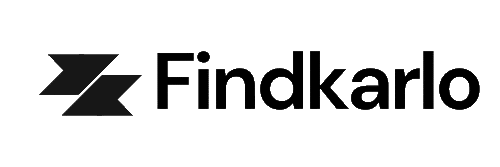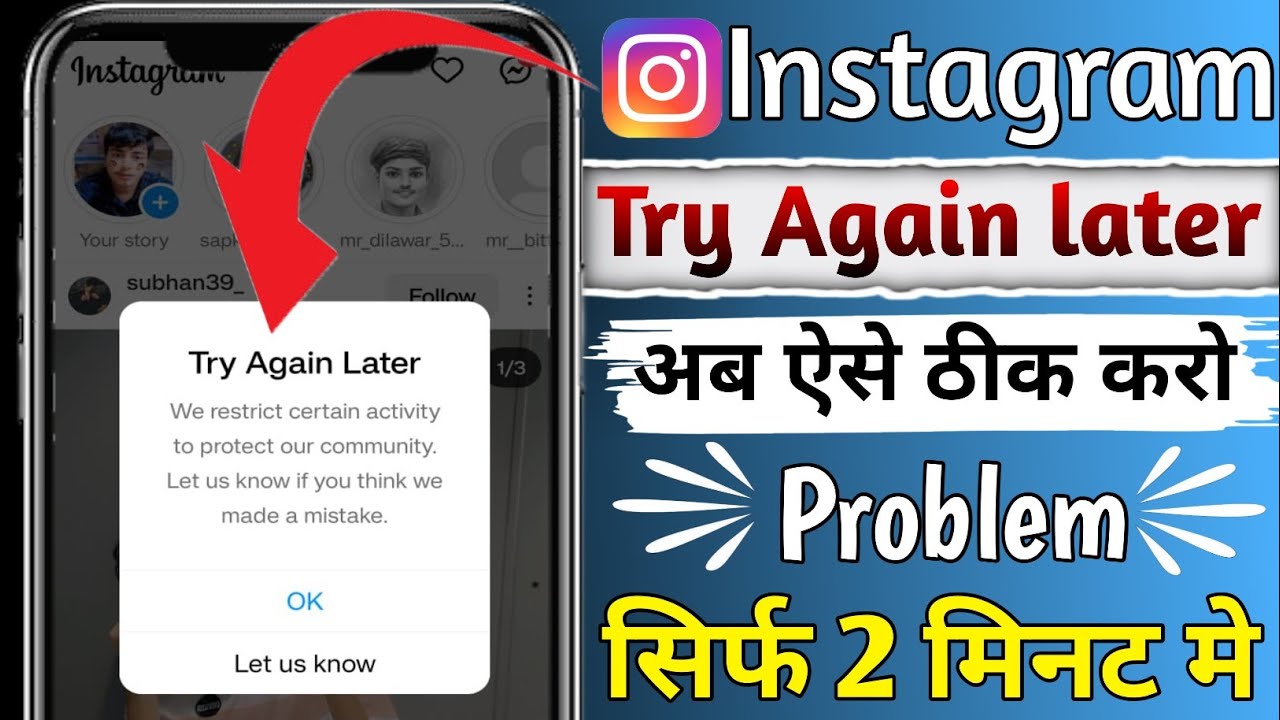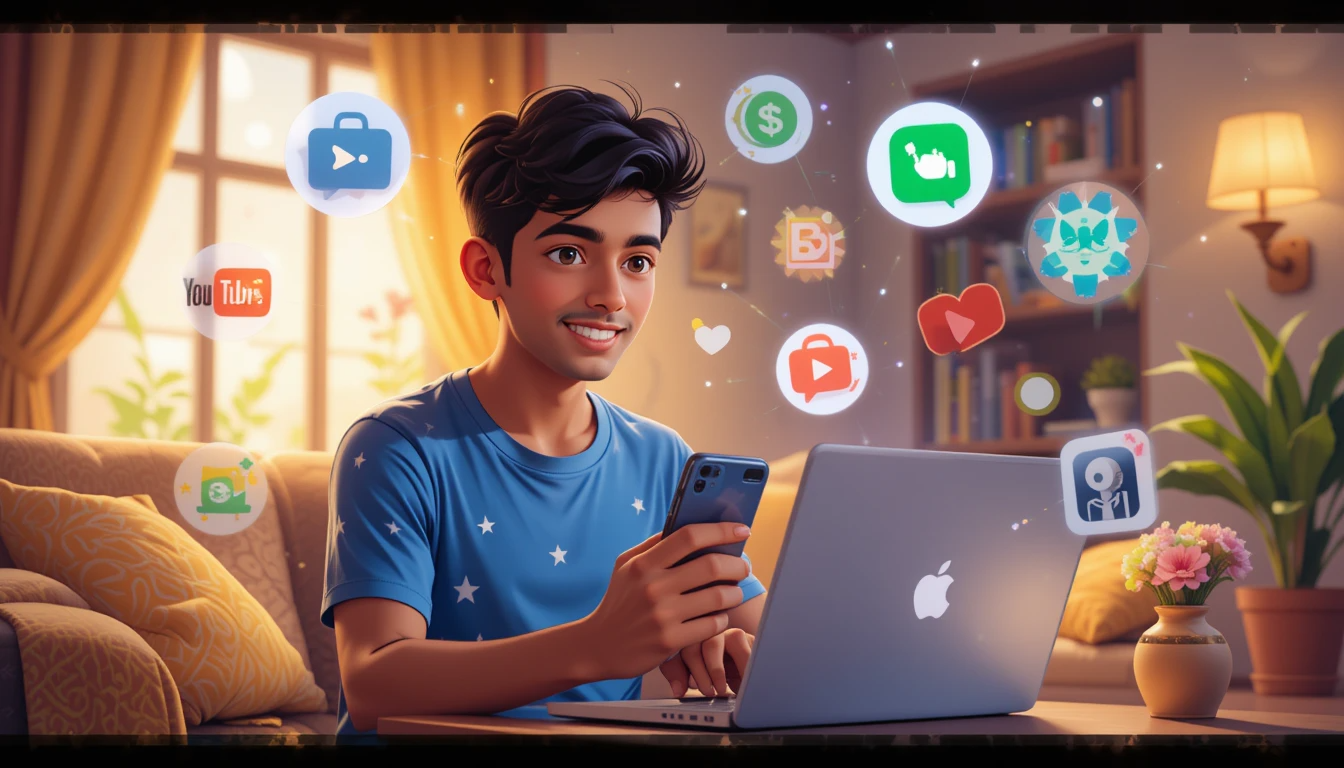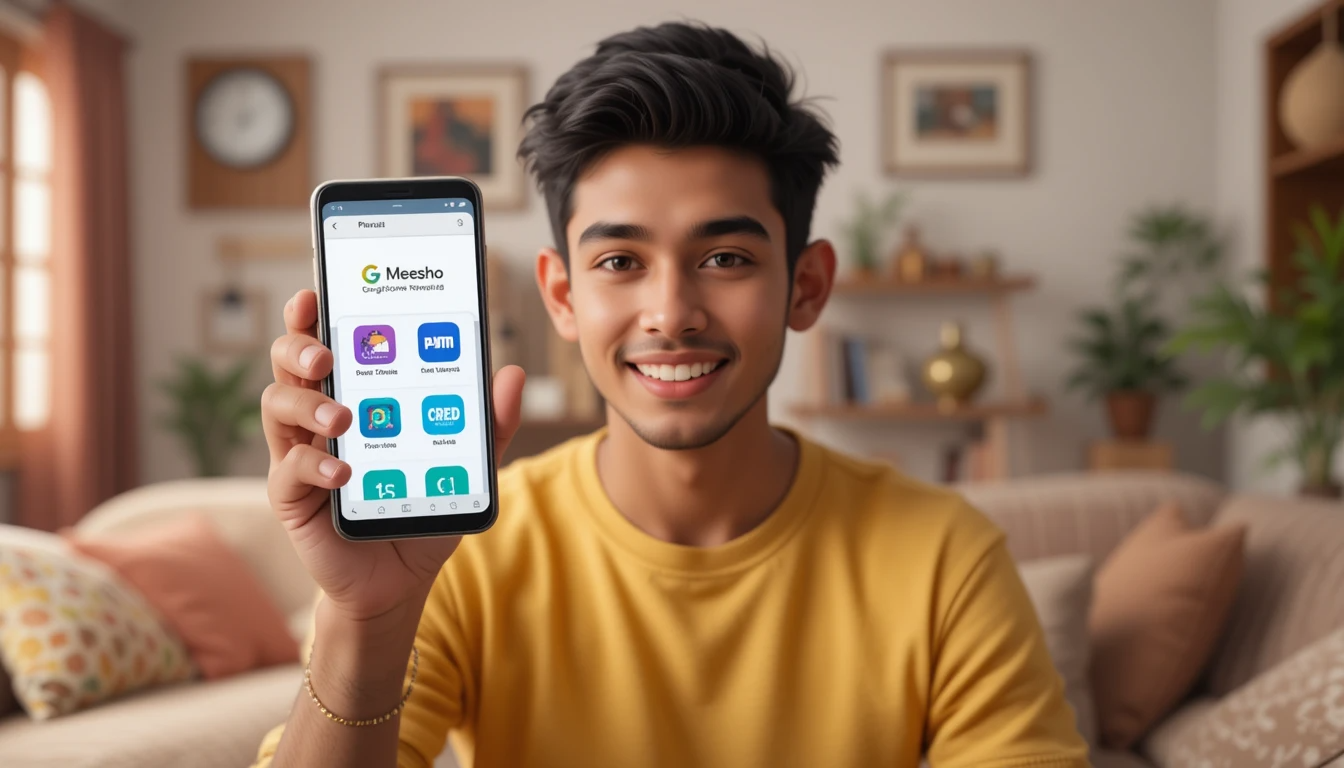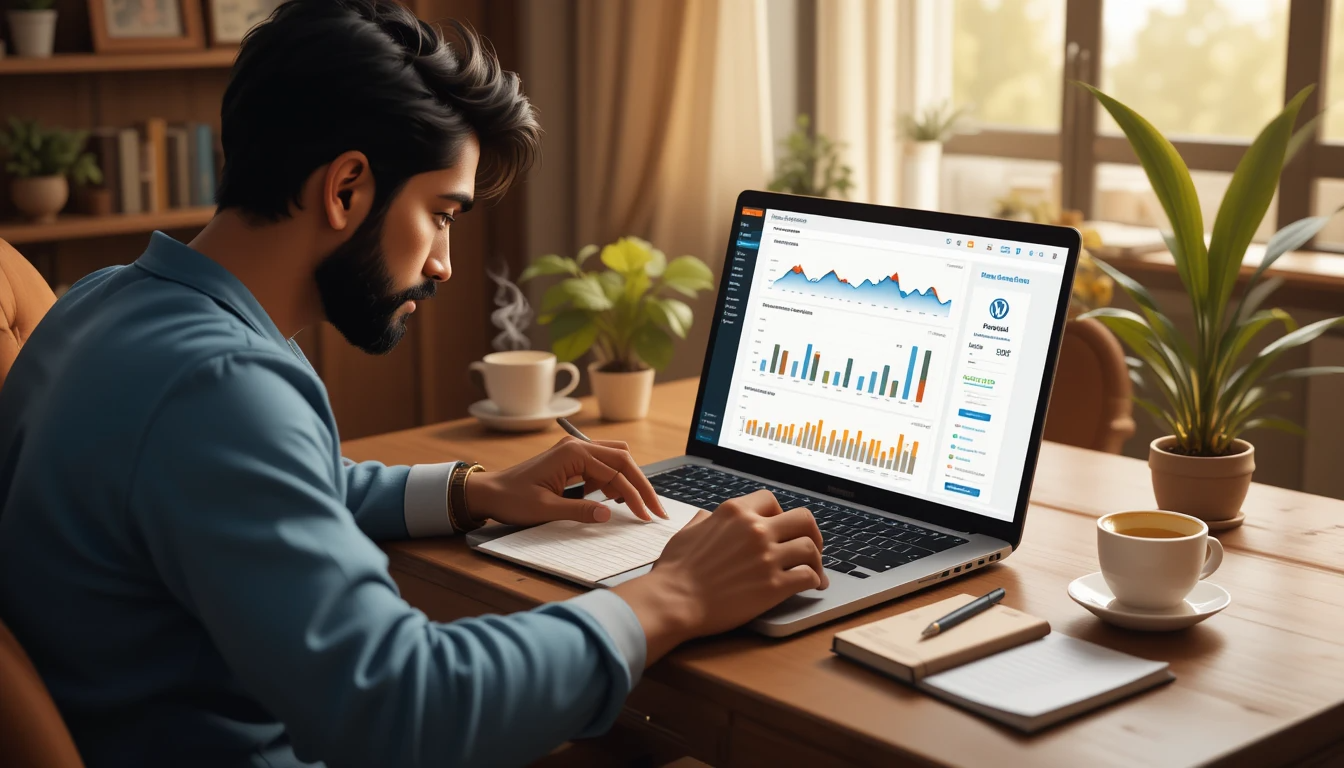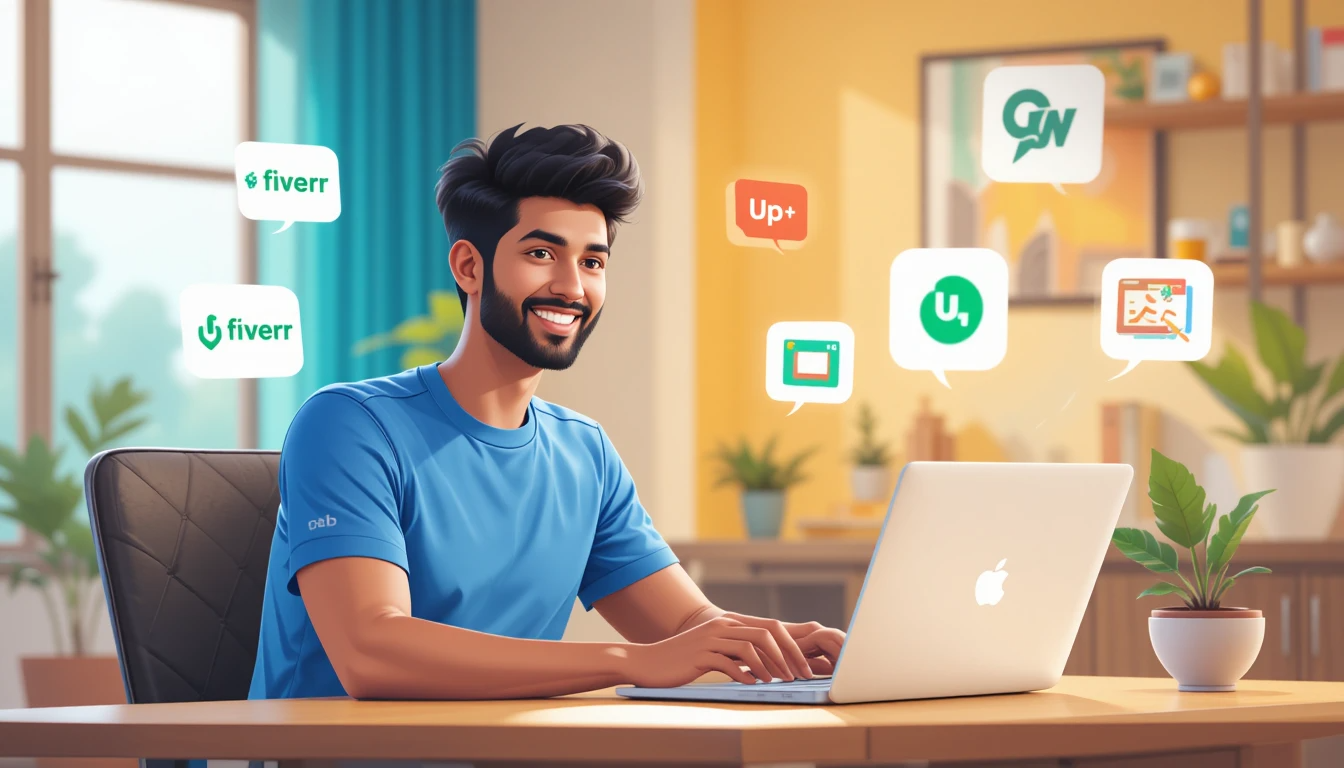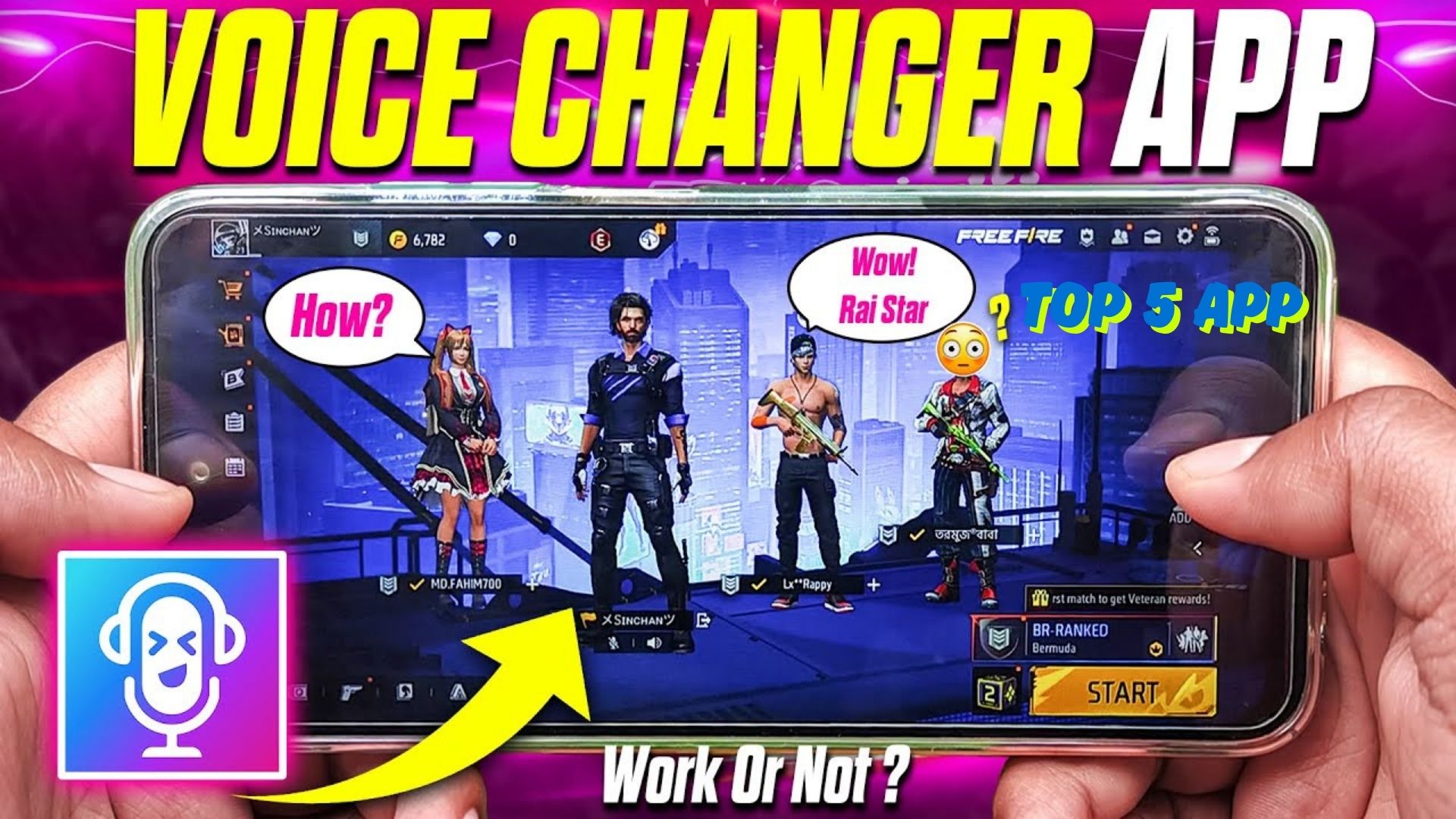Ugh, Not Again!” – When Instagram Plays Hard to Get
We’ve all been there. You’re mid-scroll, double-tapping cat videos, when suddenly—poof—you’re logged out. You type your password, hit “Login,” and Instagram hits back with that icy “Try Again Later” error. Cue the internal screaming.
Honestly, it’s like Instagram morphs into a nightclub bouncer on a power trip. “Nope, not tonight, buddy.” But don’t panic! Let’s turn that frustration into action. I’ve battled this error more times than I’ve accidentally liked my ex’s post from 2016. Trust me, we’ll fix this.
Instagram Login Problem – How to Fix ‘Try Again Later’ Error
Why Does Instagram Say “Try Again Later”? The Usual Suspects
Before we dive into fixes, let’s decode why Instagram throws this tantrum. Think of it like a tech version of “It’s not you, it’s me”—except sometimes, it is you. Here’s the tea:
1. You’ve Been Typing Passwords Like a Caffeinated Squirrel
Instagram’s security system hates rapid-fire login attempts. If you’ve mashed your password 10 times in a row (we’ve all done it), Instagram assumes you’re a bot—or a hacker with terrible aim.
2. Instagram’s Throwing a Server-Side Tantrum
Sometimes, the app itself is glitching. Imagine Instagram’s servers as a toddler mid-meltdown: nothing works until they nap it off.
3. Your Account’s Temporarily Grounded
Did you use a third-party app to track followers or schedule posts? Instagram’s like “Nope, my house, my rules” and slaps a timeout on your account.
Fixing the “Try Again Later” Error: Your Step-by-Step Survival Guide
Alright, let’s get you back to stalking… er, gracefully browsing your feed. Follow these steps like they’re a viral TikTok recipe:
Step 1: Put the Phone Down. Yes, Really.
Instagram’s error often fixes itself if you stop poking the bear. Wait 1-2 hours. Use this time to touch grass, pet your dog, or finally learn what “rizz” means.
Step 2: Check Instagram’s Pulse (aka Server Status)
Head to Downdetector or Twitter (X, whatever). If everyone’s raging about outages, it’s not you it’s them. Pro tip: Memes about the outage > actual troubleshooting.
Step 3: Reset Your Password – But Make It Fashion
If you’re sure you’re not a bot:
- Tap “Forgot Password?”
- Use your email or phone number to reset.
- Create a new password. No, “password1234” won’t cut it
4: Ditch the Third-Party Apps
Unlink any sketchy apps hogging your IG access. Go to Settings > Security > Apps and Websites and evict the troublemakers.
Step 5: Update the App (Or Throw It Out the Window)
Delete and reinstall Instagram. It’s like giving the app a cold shower sometimes it just needs to reset.
Step 6: Channel Your Inner Zen Master
If all else fails, wait 24-48 hours. Instagram’s timeout rarely lasts longer than a weekend grounding.
But What If It’s STILL Broken?!” – Next-Level Fixes
Still stuck? Let’s bring out the big guns:
- Contact Instagram Support: It’s like finding a unicorn, but possible! Go to Settings > Help > Report a Problem and beg politely.
- Try Login from a Different Device: Borrow a friend’s phone. If it works, your device is the drama queen.
- Check for App Permissions: Ensure Instagram has access to your camera, mic, etc. Sometimes it’s just petty.
FAQ – Your Burning Questions, Answered
Q: How long does the “Try Again Later” error last?
A: Usually 1-48 hours. If it’s longer, you’ve either angered the algorithm or need to reset your password.
Q: Could this mean I’m hacked?
A: Unlikely, but change your password anyway. Better safe than sorry (and screenshot your DMs first).
Q: Why does Instagram hate me?
A: It doesn’t! It’s just… emotionally unavailable.
Final Tip – Don’t Feed the Error Monster
The more you panic-login, the longer Instagram will ghost you. Take a breath, follow these steps, and remember: your followers aren’t going anywhere (unless you post cringe).